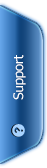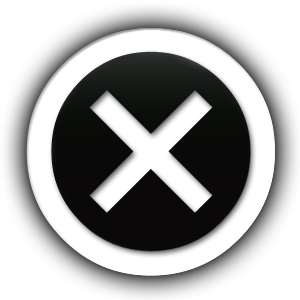- Downloading & Installation
- Logging in
- Making a Call
- Sending a Text
- Receiving a Call
- Instant Messaging
- Linking a Number
- Choosing a Package
- Adding Credit
- Connection Help
Description of how to download and install the app
Please insure that you have internet on your mobile either using WIFI or 4G and can navigate to www.localcall.eu
- Goto download section of the website http://www.localcall.eu/downloads/ and SELECT EITHER : 1. Android to Play Store 2. Iphone to Itunes Store
- The store will allow the installation and download of Application direct to your mobile device from the site Please ensure that you have you Itunes access or Google access as this will be requested
- The application will ask you to allow access to MIC and CAMERA and CONTACTS please SELECT ALL and complete the installation
- Once Installed the Login Procedure is simple . Either create a NEW account OR goto EXISTING where your mobile number is required to send Verification Code by SMS
- Complete the profile Information of your self and set your status
Congratulation Your ready to Buy credit to make calls or Buy a local number to add
Logging in
Once your LocalCall app is installed, simply click on the icon to open the application and begin. If you have not yet downloaded and installed the app please see our iPhone install guide.
1. After installation the app icon will appear on your iPhone's Home screen. Simply touch the icon to open the App, enter your username and password when requested and start making calls.
2. If this is the first time you have installed the app you should create a new account. If you are already using the app on another device, you can use the same account details.
3. If you have no credit then click on Recharge icon to add credit to start calling
4. Choose a person from your contacts or dial a number on the keypad, just like a normal phone, its that easy.
Making a Call
The LocalCall app offers the cheapest call rates to mobiles and landlines anywhere in the world. Exactly the same call charges apply from wherever in the world. For full tariff details please see our low rates.
The app works when connected via 2G/3G/4G WIFI or EDGE, or by routing the call via your GSM/cellular operator.
Making a Call
1. The LocalCall app will connect via your active data connection such as 3G or WIFI
2. To make a call simply choose a contact or dial a number on the keypad and hit call, you will be prompted to choose to make the call via LocalCall or your operator, choose LocalCall. To call out through the app dial a number on the keypad or choose a contact.
Tip International numbers begin with + or 00 followed by the country code.
3. During a call you will have access to the following in call features:
Mute: Mute your voice
Keypad: Displays the keypad
Speaker: Enable speakerphone
Record Call: Starts Recording the conversation.
Tip! To ensure that the call connects, please make sure your contacts are saved in standard international format!
Sending a Text
With the LocalCall app you can send SMS messages that are cheaper than your local rate! Imagine this on international SMS messages, we keep our rates the best in the world! Exactly the same rates apply from wherever in the world, you connect to, and use our app.
To send a text you will need to have a LocalCall number provided in the Premium and Ultimate Packages.
1. Begin by touching the SMS button.
2. Press the button to create a new message.
You can also send Multimedia messages at ridiculously low rates! Check out our rate list.
3. Choose a contact or Enter the number of the intended recipient
4. Touch the text box and begin typing your message. When complete simply press Send
A single message is up to 160 characters long. If you wish to write more, your message will be sent as several text messages.
Receiving a Call
If you are a Premium or Ultimate client and you have your LocalCall number in use you can receive calls which cost you nothing and the caller ONLY the local rate! If you are a Basic user and have a number connected to your account, you will receive the call but will be charged the call forwarding which is the local rate.
Simply ensure that you are connected to LocalCall (via Wi-Fi or 3G), and that you keep the app open.
1. You will be alerted when receiving a call just like any other phone call. To answer or decline the call just select Decline/Answer.
2. Once you accept the incoming call you will see this screen allowing you to complete the following in call features:
Mute: Mute your voice
Keypad: Displays the keypad
Speaker: Activates the Loudspeaker
Record: Record Conversation
Did You Know? People using other VoIP/SIP providers can also call you for FREE. They should dial '[yourNumber]@LocalCall.eu' from their SIP provider.
Upgrading to Premium
Having a LocalCall Number means you can receive calls via the internet. This is particularly useful in helping to avoid inbound roaming charges when abroad, or making/receive calls in places where you have no mobile signal.
1. Log onto www.LocalCall.com/myaccount
2. Choose package to premium and pay
3. Log into your account and choose the local number you wish to have.
Instant Messaging
Adding other LocalCall users to your contacts list is a great way to stay in touch.
The Instant Messaging (IM) service is just like any other chat you have used before. Simply log into your chosen service and LocalCall will import your contacts.
You can currently sign into…
Skype / GoogleTalk / Windows Live Messenger / AOL Instant Messenger / Facebook
To add a Friend...
1. Begin by touching the Contacts button.
Then press the button and choose Add Contacts
2. Start typing the name of the LocalCall contact into the search bar.
Press Search
Tip! For best results, search by entering the LocalCall username.
3. The results of your search will be displayed in a list. Simply touch the contact you wish to add.
4. Confirm that the contact details are correct and press Add to confirm.
5. Your friend will be added to your contacts list. The icon next to a contact will indicate their current status 'online/offline'
6. To Call/IM/SMS a contact just touch the contact name
Linking a Number
From your account control panel you can add a new phone number to your account. Select "Virtual Numbers" and then the "Add Number" tab. Select the country you wish to have your number in, and then the town or area.
Choosing a Package
LocalCall offers a choice 2 Packages a Call Home Package which offers fantastic savings on local and international calls as well as SMS messages and Close 2 Home Package which offer the choice of a local number to add for receiving call with cheapest rate in the world and a bunch of unbeatable extras that will not see in any other VoIP application. For further information check out our packages page.
1. To choose a package navigate to our My Account page, scroll down to CHOOSE PACKAGE section and simply select the one that fits your needs. Remember that the basic package is for free and only need to add credit to start calling. For further information visit our packages pages.
2. You will be directed to make payment through PayPal. If you do not have an account with PayPal you can pay with a credit card.
3. All purchases carry an electronic invoice which you can save/print from PayPal or later from your account control panel.
Adding Credit
First off, your LocalCall account allows you to make the cheapest calls in the world so adding credit is not what you are used to, to some destinations €5 is enough to talk for 500 minutes! Check out our rates according to your package and add credit to your needs. You can add credit using a credit/debit card or PayPal. Our LocalCall service will send you an automated email when your credit is running low so you don't miss out on any important calls.
1. To add credit on the web simply go MyAccount and go to RECHARGE CREDIT, choose the amount and make payment through PayPal or credit card
2. To add credit from the app simply hit the recharge button and this will direct you to the recharge site where you choose the amount and pay by PayPal.
Your Balance is always displayed at the top of your screen.
AUTO TOP UP
From your account control panel you can also choose to enable auto top up and auto monthly charge. What auto top up means is that you can set an amount by which you want your credit to be recharged once you hit a certain balance, i.e. recharge 5 euros when my account hits 50 cents. Easy! Auto monthly charge means you enable your PayPal or credit card account to be charged every month for your premium or ultimate account access. This is highly recommended to avoid any disruption to your service.
Connection Help
Visit the F.A.Q. section for troubleshooting any problems.